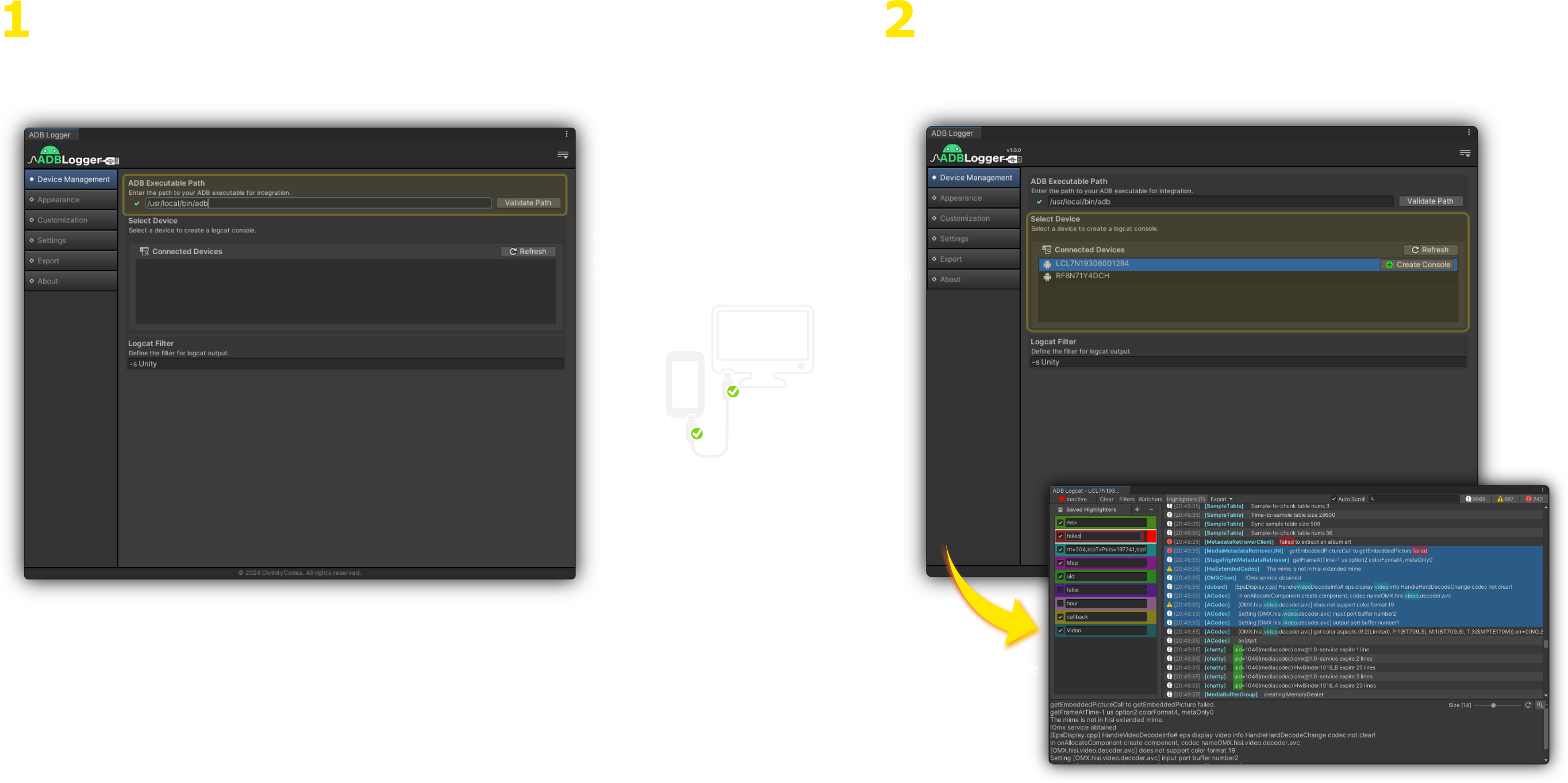Using ADBLogger
Enhance your Android debugging experience with ADBLogger in Unity by setting up device connections and creating custom log consoles. This guide walks you through connecting your Android device and tailoring the log output to your development needs.
Setting Up ADB Path
ADBLogger automates much of the setup process, including the detection of the Android Debug Bridge (ADB) path. When you first open the ADBLogger window, it attempts to auto-fill the ADB path based on common installation locations.
- Check the ADB Path: A valid checkmark next to the ADB path input field indicates a successful link. If the path is incorrect, you may manually enter the correct path to ensure proper functionality.
- For detailed instructions on setting up the ADB path on different operating systems, visit our ADB Path Setup Guide.
Connecting Your Device
Once the ADB path is configured:
- Refresh Device List: Hit the 'Refresh' button in the 'Device Management' category to load connected devices.
- Select Your Device: Choose a device from the list to focus on logs from that specific device.
Creating a Log Console
Creating a console tailored to your current debugging needs is straightforward:
- Define Logcat Filter: By default, the filter is set to
-s Unity, targeting logs specific to Unity. You can adjust this filter to include or exclude additional tags based on your requirements. - Create the Console: Next to your selected device, click 'Create Console' to start receiving log data.
The console will automatically begin streaming logs based on the defined filter.
- Adjusting Logcat Filters: If you need to change the logcat filter for all consoles, stop the active logcat session by clicking the 'Active' button in the console toolbar, set the new filter in the main window, and restart the logcat from the console. New filters take effect only upon restarting the logcat session.
- For more on logcat filters and advanced settings, see our Logcat Management Guide.
Key Tips
- Ensure USB Debugging: Make sure USB debugging is enabled on your device. This setting can be found in the developer options of your Android device.
- Cross-Platform Compatibility: ADBLogger supports both macOS and Windows, catering to diverse development environments.
- Troubleshooting: If you encounter issues with device connectivity or log streaming, consult our Troubleshooting Guide.
By following these steps, you can efficiently set up ADBLogger and begin analyzing Android logs directly within your Unity environment. Explore additional features and capabilities to fully leverage ADBLogger in your development workflow.