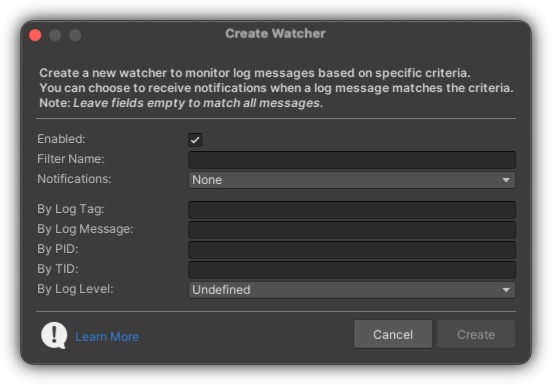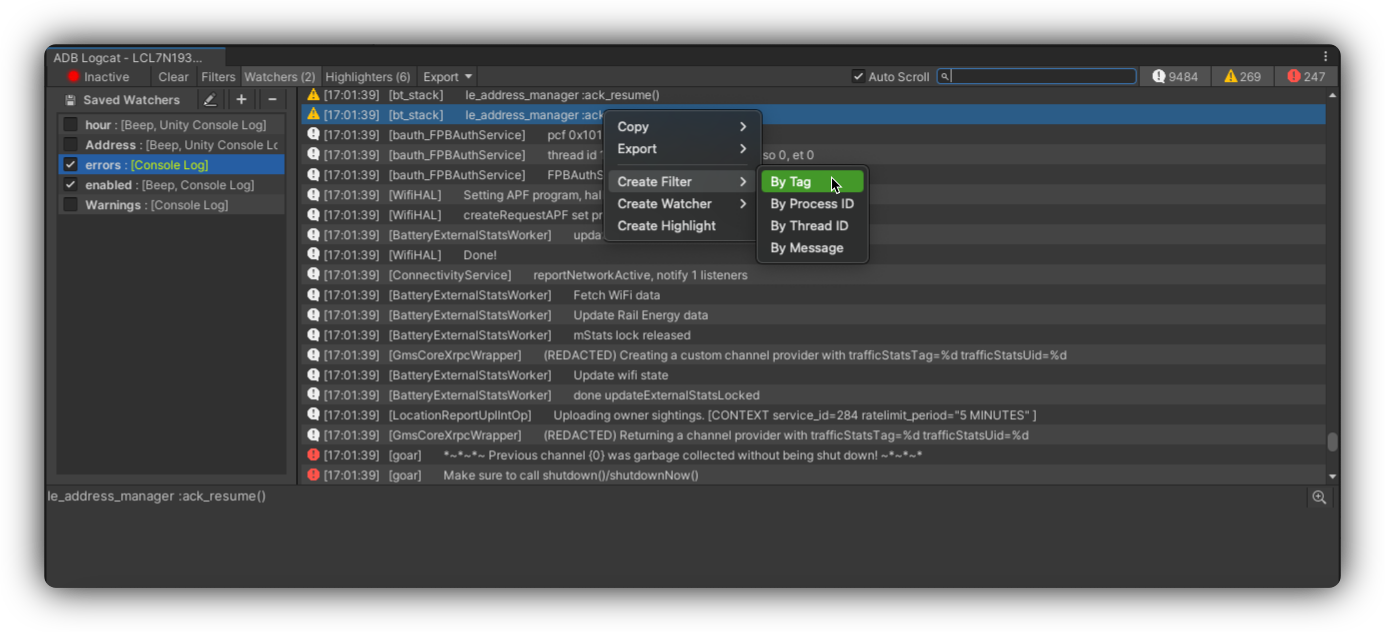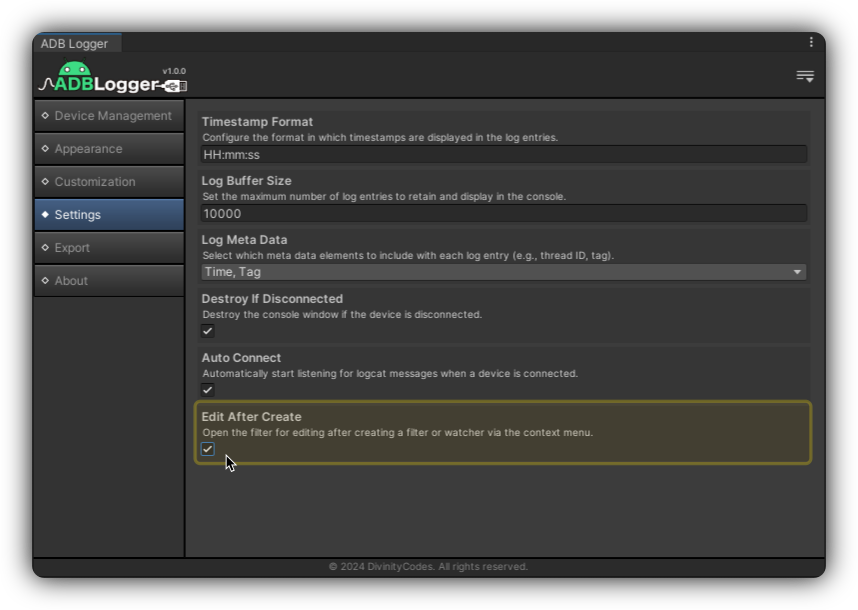Watchers Overview
ADBLogger enhances your development workflow by introducing a robust Watchers system, designed to alert you when specific log conditions are met. This feature empowers you to stay proactive during debugging sessions by setting up notifications based on customized log criteria.
Setting Up and Managing Watchers
Watchers are advanced monitoring tools within ADBLogger that notify you in real-time when logs match predefined criteria. These tools are pivotal for tracking specific issues as they arise during development or testing.
Accessing Watchers
To begin using watchers:
- Open the console toolbar in ADBLogger and click the Watchers toggle. This will display all configured watchers for the active device, which can be enabled or disabled at your discretion.
- Watcher configurations are saved per device in
../ADBLogger/Configs/Consoles/Watchers, with each configuration named after the corresponding device ID.
Creating a New Watcher
Manual Setup: Initiate a new watcher by clicking the [+] button at the top of the watchers list view. This will launch a configuration popup where you can set the watcher's parameters:
- Name: The identifier for the watcher.
- Notifications: Select the types of notifications you will receive (e.g., beep, console log).
- Criteria: Define what triggers the watcher based on Log Tag, Log Message, Process ID (PID), Thread ID (TID), and Log Level.
Note: Leaving any field empty means the watcher will trigger on any log that meets the other specified criteria.
Contextual Shortcut: You can quickly create a watcher by right-clicking a log entry in the console and selecting Create Watcher. This option allows you to automatically populate the watcher's criteria based on the selected log's properties.
Preferences Note: There is an option in the preferences titled "Edit After Create" which, when enabled, automatically opens the edit popup for the newly created filter.
Notification Types for Watchers
You can customize how you receive notifications from watchers by selecting from several options, including:
- Beep: Emits an audible alert.
- Unity Console Log: Logs details in Unity's console.
- Animate: Visually highlights the relevant log entry.
- Shell Command: Executes a predefined command.
These notification methods can be used individually or in combination to suit your specific needs.
Editing and Deleting Watchers
Editing: To modify an existing watcher, select it and choose Edit from the right-click menu. The configuration popup will open with the current settings filled in, ready for adjustments.
Deleting: To delete a watcher, select the desired watcher, choose Delete from the right-click menu, and confirm the action to remove it permanently.
Best Practices
- Regularly Update Watchers: As your project evolves, update your watchers to ensure they remain relevant and effective.
- Manage Notifications: Customize notification settings to avoid unnecessary interruptions.
For additional guidance or troubleshooting, refer to our Support section or consult our FAQ page for more detailed information on utilizing watchers effectively in your development workflow.