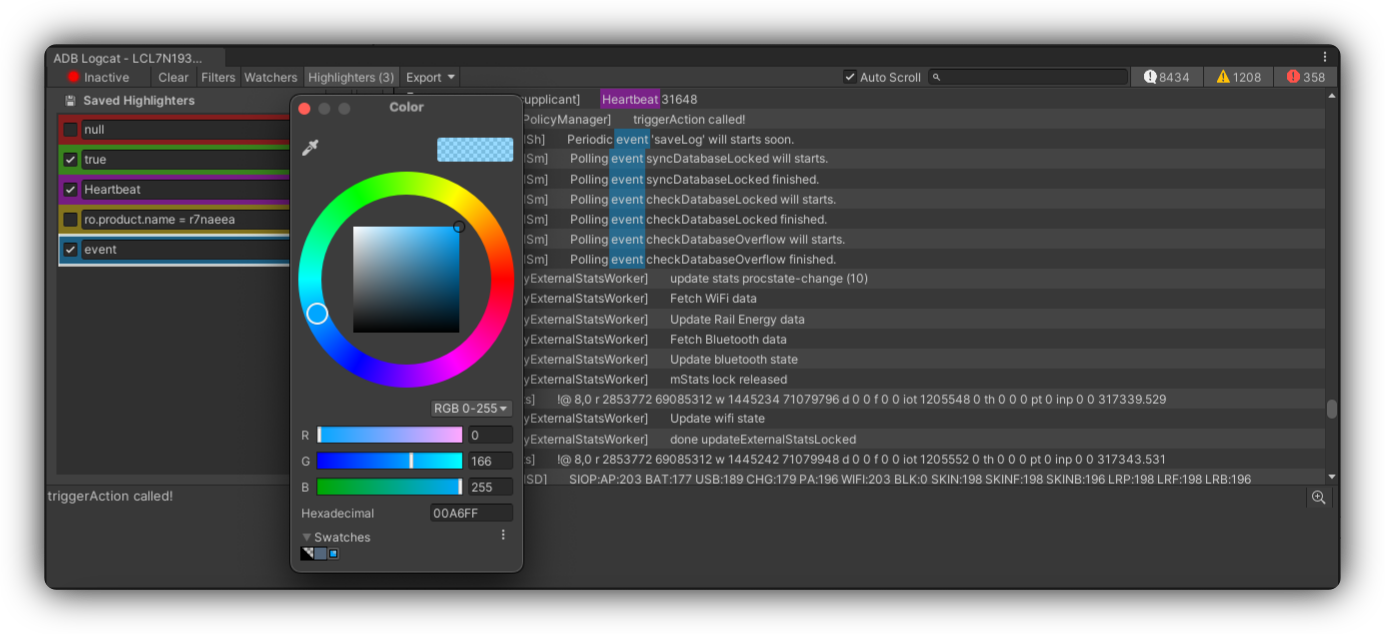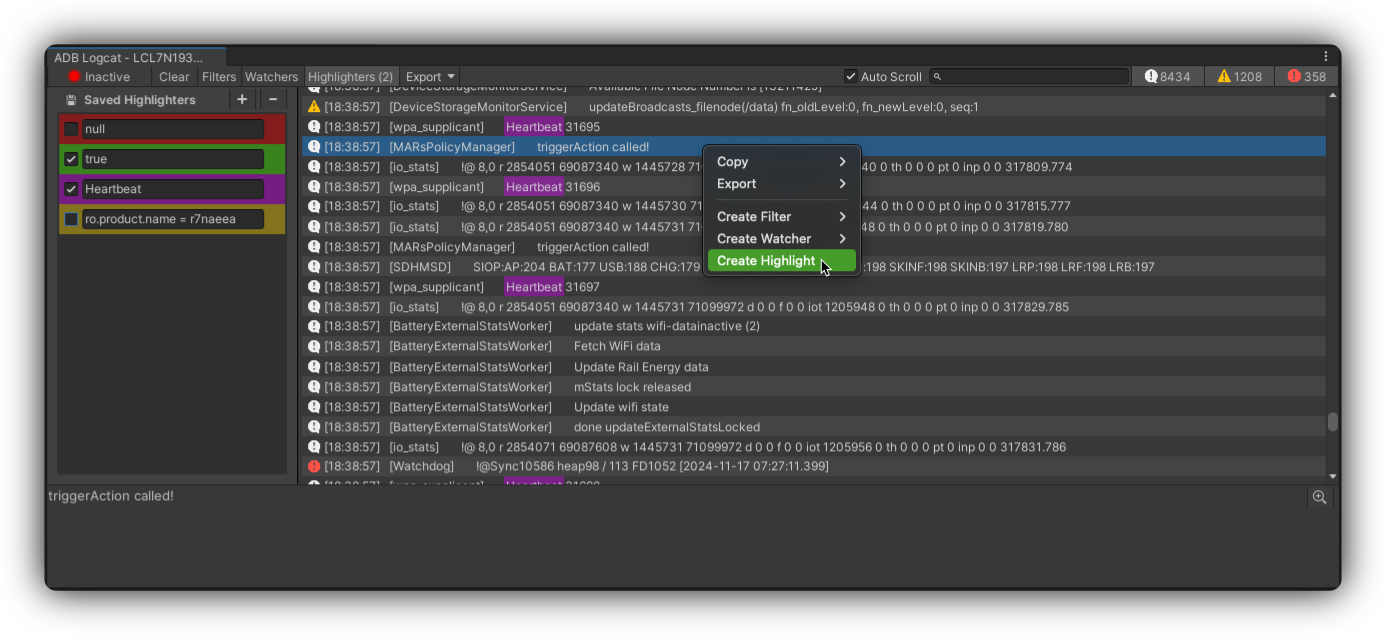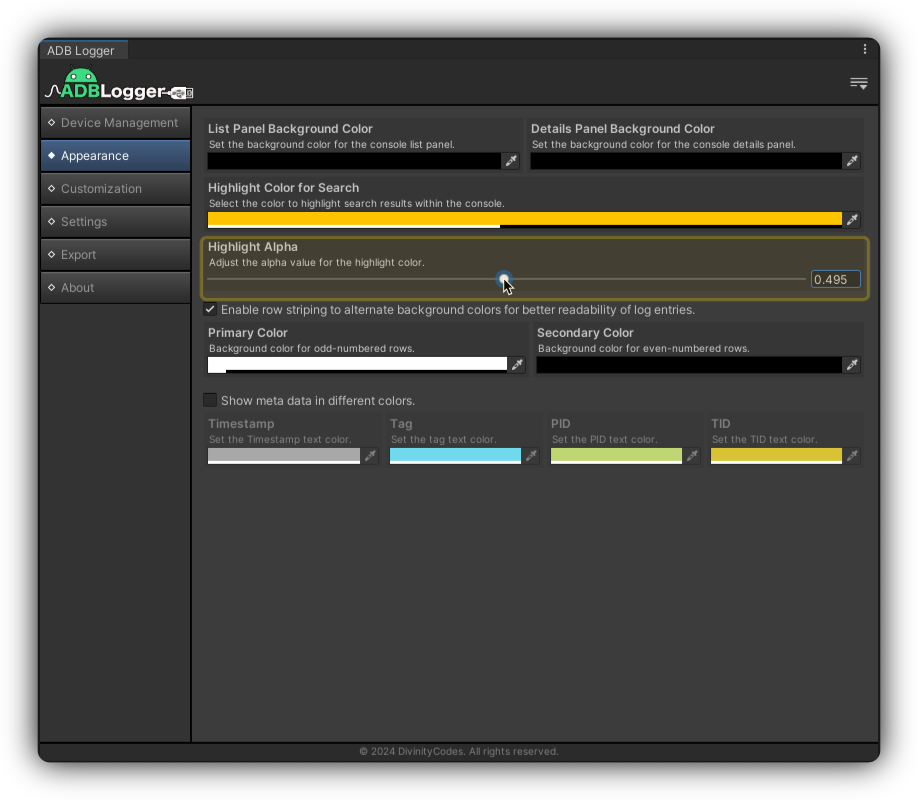Highlighters Overview
ADBLogger introduces a dynamic Highlighters feature, designed to enhance your log viewing experience by marking important text in real-time. This tool helps you visually spot critical information quickly by applying a background color to specific text patterns in your logs.
Utilizing Highlighters
Highlighters work by coloring the background of text in log messages that meet specified criteria, making them stand out in the stream of log output.
Accessing Highlighters
- Activate the Highlighters panel by clicking on the Highlighters toggle in the console toolbar. This action opens a list view showcasing all configured highlighters.
- Highlighter configurations are directly editable within the list view for convenience and immediate feedback.
Creating a New Highlighter
Direct List Editing:
- Click the [+] button at the top of the highlighters list to add a new, blank highlighter entry.
- Once added, the highlighter will appear in the list with an editable text field and a color picker. Enter the text you wish to highlight and select a background color for that text.
Contextual Menu Shortcut:
- Right-click on a log entry within the console and select Create Highlighter. This will automatically create a highlighter for the selected text.
- This method fills the new highlighter's text field with the text you selected and assigns a default background color, which you can then adjust.
Editing and Deleting Highlighters
Editing: Change any highlighter's text or background color directly within the list view by clicking into the text field or color picker associated with the highlighter you wish to modify.
Deleting: Remove a highlighter by selecting the delete option (typically represented by a trash bin icon) next to the highlighter in the list.
Highlighter Customization
Color Opacity: Adjust the opacity of the highlighter colors via a slider in the Appearance category of the main panel. This allows you to fine-tune how subtle or pronounced the highlight effect appears on the logs.
Best Practices
- Use Descriptive Text: When setting up highlighters, choose text patterns that are unique to the information you need to track to avoid unnecessary highlights.
- Color Coding: Use different colors for different types of information to quickly differentiate between log categories visually.
For more detailed instructions or troubleshooting, please consult our Support section or review the FAQs in our FAQ page to optimize the use of highlighters in your logging process.