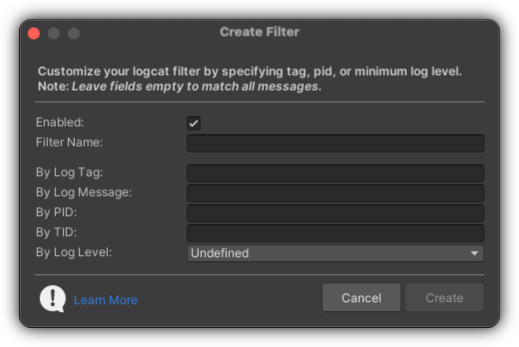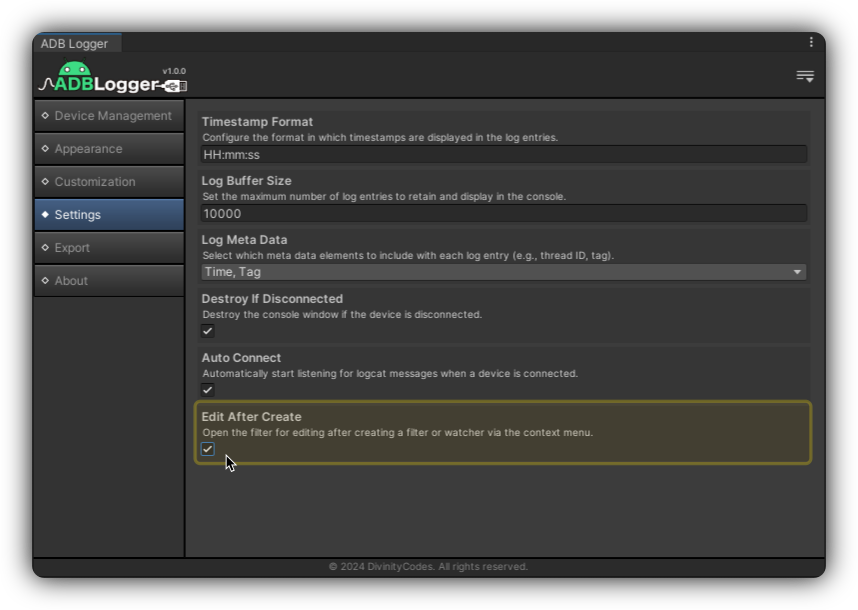Filters Overview
ADBLogger introduces a flexible and powerful filtering system to help you manage Android logs more effectively. By applying filters, you can focus on the relevant log messages that are critical for your debugging tasks. Below is a comprehensive guide to understanding, creating, and managing filters within ADBLogger.
Creating and Managing Filters
Filters allow you to specify criteria that log entries must meet to be displayed in the console. You can manage filters through a dedicated interface that lets you easily toggle, create, edit, or delete filters directly within your Unity environment.
Accessing Filters
- Navigate to the console toolbar and click on the Filters toggle button. This action opens the filter list view, displaying all stored filters for the current device. Each filter can be enabled or disabled with a simple click.
- Filters are stored per device under
../ADBLogger/Configs/Consoles/Filters, with each filter file named after the device ID.
Creating a New Filter
Manual Creation: Click the [+] button at the top of the filter list view. This opens a popup where you can define the filter's name and set the criteria.
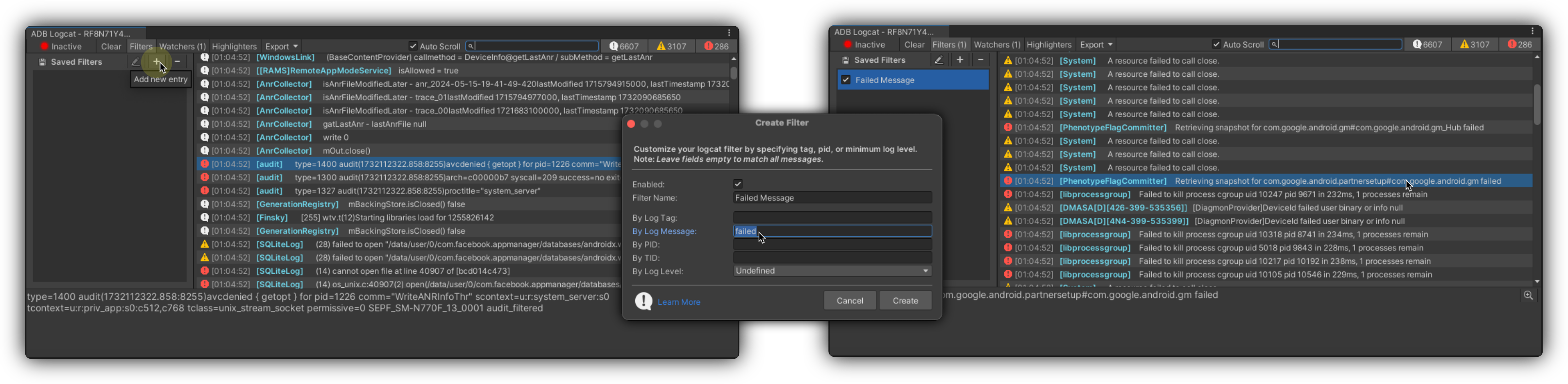
- Name: Unique identifier for the filter.
- Log Tag: Filters log entries by their tag.
- Log Message: Filters entries containing specific messages.
- Process ID (PID): Shows only logs from a specific process.
- Thread ID (TID): Filters logs by thread identifier.
- Log Level: Minimum severity level of logs to display.
Note: Leaving a field empty will match all entries for that criterion.
Quick Shortcut: Right-click on a log entry in the console log list and select Create Filter from the contextual menu. You can then choose to filter by Tag, Process ID, Thread ID, or Message. If multiple entries are selected, this option will not be available.
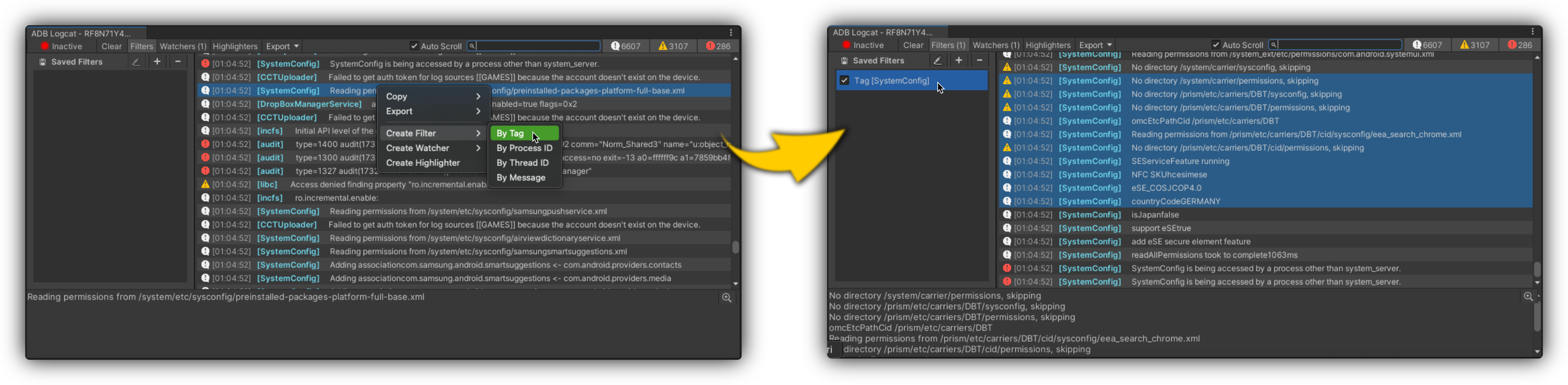
Preferences Note: There is an option in the preferences titled "Edit After Create" which, when enabled, automatically opens the edit popup for the newly created filter.
Editing Filters
Filters can be edited by selecting the filter in the list and choosing the Edit option from the right-click menu. This will bring up the filter popup pre-populated with the filter's current settings, which can be modified as needed.
Deleting Filters
To remove a filter, select it and choose the Delete option from the right-click menu. Confirm the deletion to remove the filter from your project.
For any queries or support regarding Filters feature, please refer to our Support section or visit our FAQ page.